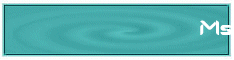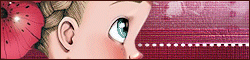This tutorial was done with Paint Shop Pro X8
İtalyanca orijinal ders > Burada
![]() Pointer Tool
Pointer Tool ![]() Tool Select
Tool Select
THE SELECTIONS
In this tutorial I'll explain how to save the selection
on Alpha channel, only to find it again, and be able to use it again.
To do this, we need to open, on psp,
two canvases of equal size, one will be called the Alpha Channel and will be the canvas where you will save your selections
and the other will be the canvas of your work.
Position yourself on the canvas of your work and pull a selection with the Selections tool,
which can also be done with a lasso, the shape does not matter, as long as it is in the right place
where you want it to be to be able to create your work,
when you open the alpha channel canvas, you will find it in the same place you saved it.
I have created this square as an example, you create a selection as you like
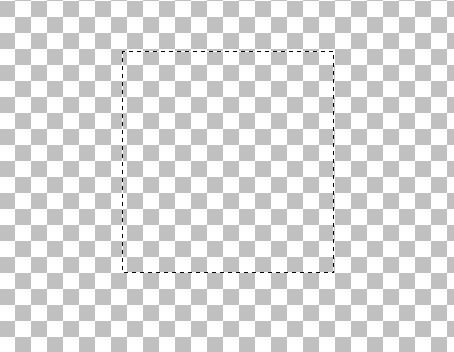
Now you have to save it.
go to the menu Selections - Save selections on alpha channel, a window will open
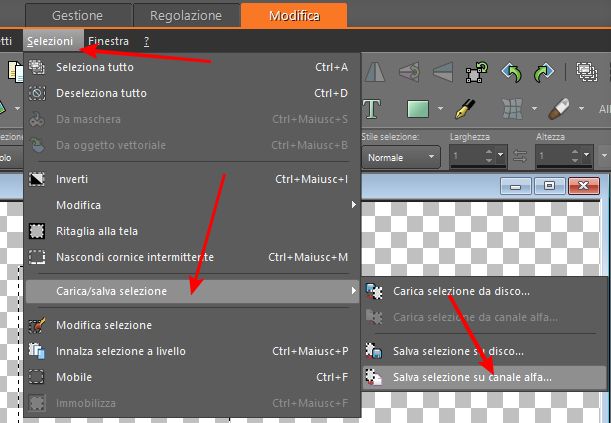
choose the canvas you called it Alpha-selections, name your selection and save.
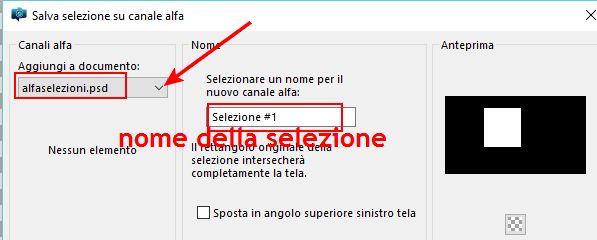
you can color your selection to your liking and continue your work as you like.
When your work is done and you have also saved all your selections
save your work in the format you prefer, also save the Alpha-selections file in psd or psp format .
The Alpha-Selections canvas will be white but will not be empty
because it will contain your selections that you can use
whenever you feel like it.
Another way to save your selections is to save them to disk, they are saved in psp files, but
in this course we will use those saved on alpha channel.